If you're searching for your first IPTV box, or if the one you have now isn't very good, the MAG set-top box is an excellent option. It's one of the best and easiest methods to watch IPTV. In this article, we will go over how to install and configure IPTV on MAG, as well as how to stream your favorite video playback and shows on your device.
What is MAG?
MAG is basically a set-top box and a streaming device that allows you to stream material to your TV or play offline media from a storage device attached to a USB port. The nicest aspect about Mag is that it has stalker middleware, which allows you to watch IPTV without having to download any third-party apps.
 |
| Mag Box |
How can I install and configure IPTV on MAG?
It's simple to watch Mag Box's IPTV. Simply follow the instructions below the MAG box to input the MAC address into the service provider's website or your account, thus the first thing you need to know is how to get a MAC address. Here are the detailed instructions:
How can I get a MAC address?
- Step 1: Turn your MAG box upside down.
- Step 2: Your MAC address will be shown, such as 00:1A:79:00:00:00.
- Step 3: Configure your MAC address. Note: You may sign up for a free trial IPTV account at https://www.iptvoutstore.com/, and simply enter your MAC address to be connected to our server.
- Step 4: After a few moments, you can quickly configure IPTV on your box to stream channel video.
How do I install IPTV on MAG?
Continue reading for easy, full instructions on how to install IPTV on your MAG box.
- Step 1: Plug in your MAG device and attach the HDMI wire to the TV and box.
- Step 2: Always keep your device linked to the network.
- Step 3: Turn it on and choose "Settings."
 |
| Mag box settings |
- Step 4: Select "System Settings" and then "Servers."
- Step 5: Click on "Portals."
- Step 6: Enter iptvoutstore.com in the Portal 1 Name field. In the Portal 1 URL, enter the Portal address from your subscription.
- Step 7: Click the "OK" button to save your changes.
- Step 8: Restart the portal after completing all of the preceding steps. Then you may use IPTV to watch live TV.
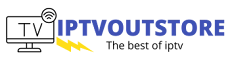



Give us your feedback